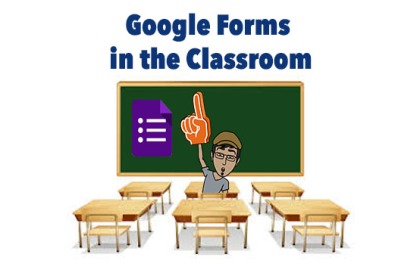
If you haven’t been using Google Forms in your classroom on a regular basis, you don’t know what you’re missing! Google Forms started as a simple form-creating application, and since its inception in 2007, a lot has happened, especially for us educators.
Google What?
Google Forms allows educators to create questions, and assign a variety of response types for users to fill in: short/long answers, checkboxes (for multiple “correct” responses), multiple answers (with only one “correct” answer), rating, or a grid (for several questions that share the same possible replies).
The responses for each particular Form can be recorded on a Google Spreadsheet, which allows the form creator to view the information entered and arrange it in different ways. In addition, Google created a quick analysis tool, which lets users get a simple visual representation of the responses entered. In this analysis, open-ended questions (short/long paragraphs) are displayed in a list, while assigned replies (such as in multiple answers questions) are broken into a more visual way. More specific analysis can be done using manually in the attached Google Spreadsheet.
How Does It Work?
- The Straightforward Way- The simplest way to use Google Forms is to create the form, enter questions with possible responses, and share it. Responses entered can then be viewed and analyzed in the attached Google Sheet.
- Quiz Mode- Google Forms can also be created as quizzes. Users assign points for each question, create a “master” form with the correct answers, and Google does the rest.
- Response Validation- The response validation tool allows form creators to assign a specific answer or format to each question (or a range of possible replies), which, if entered in the wrong format (or as the wrong answer), stops the user from being able to move on to the next question. There are a variety of types of response validation options, so spend some time exploring this incredible tool.
- Add-Ons- There are a variety of Google Forms and Google Sheets add-ons, which allow users to further tweak, personalize, and analyze the form. Here are a few examples:
- FormLimiter allows you to limit the number of responses, set a deadline so that no more responses are accepted, and more.
- Form Notifications will send automatic custom confirmation emails to you or the form users.
- Form Publisher can input form responses onto a Google Doc, Google Sheet, Google Slides, or into a PDF in a neat way, based on a template you create.
Implementation Ideas:
Here are some great ways for teachers to use Google Forms. The titles are hyperlinked to an example I created for you. Feel free to copy those Forms and adapt them for your needs:
- Brainstorm Session– Choose a topic, type in the questions you would like to brainstorm about, have students record their ideas, and then view the responses together with the students.
- Conference Sign-Up Sheet– Using the add-on “Choice Eliminator 2”, you can create a question for each conference date, and using the recommended Dropdown-type question, input the times. Once a parent has signed up for a particular time, that time slot becomes unavailable the next time any parent fills out the Form.
- Language-
- Story Ideas/Topics for later– Have students create a Form, and every time they have a story idea, they can record it in the form. When they need to choose a topic, they can look in the attached Google Sheet.
- Pre-Writing/ Planning a Story– Create a Form with questions that students can record their story idea (for example, “Title/Topic”, “What”, “Where”, “Who”, “Beginning”, “Middle”, etc.)
- Branched Stories/ Choose Your Own Adventure–Create a story with multiple “paths”, use the Sections to take readers to the right place.
- Recording Books Read– Create a form with questions such as “Title”, “Author”, “Year Published”, “Number of Pages”, “Level”, “Book Review”, etc. for students (and you) to keep track of the books they have read
- Breakout EDU- Use the Response Validation tool to create exciting adventures that unlock only when students have all the correct answers. This is a great place to get you started.
- Assessments-
- Anecdotal Records– Make a list of behaviors you would like to observe, and tick them whenever you observe students. The timestamp on the spreadsheet would remind you when that happened.
- Exit Slip– Before the end of class, have students answer a question about the day’s lesson.
- Quiz/Test– Use the Quiz functionality to create a quiz and assign points for each question.
Google Forms will continue to evolve as new possibilities arise and Google puts those ideas into practice. I hope this post helped you to understand what Google Forms is and how to use this excellent tool in the classroom.
If you have any more creative ideas of what you do with Google Forms in your classroom, or would like to tell me what you think about this blog post, please leave a comment.

No comments:
Post a Comment