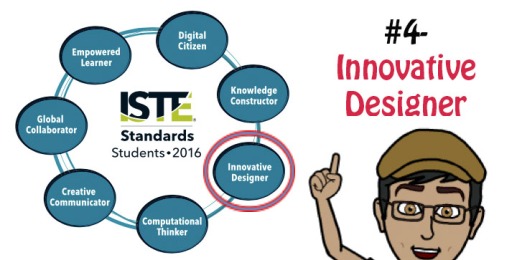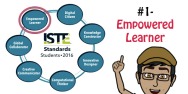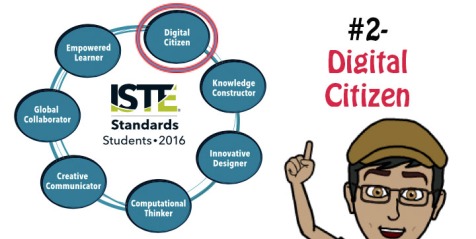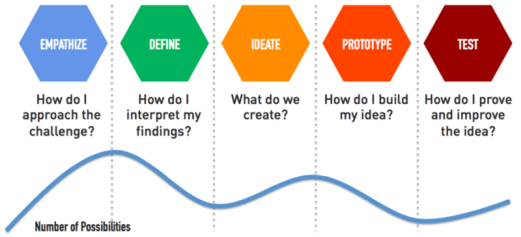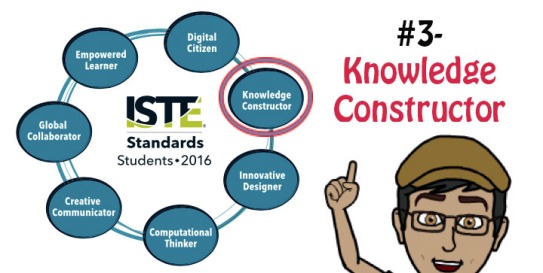In this blog post, I discuss and provide tools and ideas for classroom implementation of the third 2016 ISTE Standard for Students, “Knowledge Constructor”. If you would like to read the blog posts for the first and second standards, here they are:
***Please be aware that I do not pretend to be an expert on the new ISTE Standards. This blog post series was initiated as a “project” for me to learn and understand these standards, so that I can provide better instruction to my students. If you have any comments, questions, corrections or suggestions, please do not hesitate to share them in the comment section.
ISTE and its contributors have been publishing excellent documents that explain and support educators in the adoption and practice of these standards. Here are a few of them:
- I recommend following ISTE on Twitter. By checking their feed you can find lots of articles about the different standards.
- ISTE Standards– This is a link to all ISTE Standards (for students, teachers, administrators, coaches, and computer science educators)
- The ISTE Standards Community– Check out this living and breathing online community for discussions, announcements, community blogs, and much more!
- ISTE Standards for Students- eBook– ($10)- This eBook contains explanations, examples, suggested skills for implementation in different levels, a comparison to the 2007 Standards, a suggested Scope and Sequence, and more!
Standard 3: Knowledge Constructor
Students critically curate a variety of resources using digital tools to construct knowledge, produce creative artifacts and make meaningful learning experiences for themselves and others.
This standard focuses on students’ ability to locate and use digital tools skillfully and critically in order to create artifacts that showcase their understanding and learning journey. The sub-standards focus on research and evaluation skills, the use of collection and curation tools, and exploration of authentic issues.
Now let’s dive into the standard and explore some tools and ideas teachers could use in their classrooms:
Standard 3a.
Students plan and employ effective research strategies to locate information and other resources for their intellectual or creative pursuits.
According to Merriam-Webster Online Dictionary, “research” is defined as:
- careful or diligent search;
- studious inquiry or examination; especially: investigation or experimentation aimed at the discovery and interpretation of facts, revision of accepted theories or laws in the light of new facts, or practical application of such new or revised theories or laws; and,
- the collecting of information about a particular subject.
The reason I began with the definition is because in many instances students have a wrong idea of what research is. Sometimes they think that merely “looking for information” would satisfy the requirements, when in reality, research is much more than that. In order to look for information one has to open a book or find a website (no matter how mediocre) and read. “To research” means that we embark on a journey of inquiry; we investigate; we interpret facts and theories; we confirm and refute theories; and eventually we construct our truth. This ISTE Sub-Standard focuses on students’ ability to understand how to research effectively and efficiently, and use these skills both in their personal and school lives.
Asking Questions
In order to become a good researcher, one has to know which questions to ask. Here are some resources that would support students as they learn what questions to ask and how to frame them:
- SkillsYouNeed– An overview of different types of questions and responses.
- TeachThought- Two excellent articles about questioning. The first, A Guide to Questioning in the Classroom, offers information and strategies about the importance and purpose of questioning, and essential questions. The second article, Seven Strategies to Help Students Ask Great Questions, is an in-depth examination of tested tools and strategies: Socratic Discussions, Paideia Seminar, Question Game, Bloom’s Taxonomy, Question Formulation Technique, and Universal Question Stems.
- ReadWriteThink: A strategy guide on Socratic seminars. Check out the lesson plans and the Professional Library for additional resources.
Searching
Once students know how to ask questions that would elicit the kind of response they planned to have, they should be ready to understand how to utilize their knowledge online. Here are some resources to help students understand how search engines work, learn how to filter results, and how to choose a search engine for their needs.
- Learning how to Search:
- Bing’s videos about basic terms and functionalities:
- The Key to Keywords (a lesson from CommonSense)
- MindShift– An article about building good search skills and the hallmarks of a good online search education
- Google – Teach your students how to search better using Google-made lesson plans- from beginner to advanced. Make sure to check out the webinar archives for more content.
- Google Search Education– Google-Made lesson plans on a variety of topics: Picking the right search terms, Understanding search results, Narrowing a search to get the best results, Searching for evidence for research tasks, and Evaluating credibility of sources. Check out the Live Trainings as well!
- Choosing an appropriate search engine:
- LifeHacker– Knowing who to ask and when… 10 different search engines that give 10 different types of results
- FindingDulcinea: Search engine with tested results (and why it’s better):
- Don’t forget to ask your school librarians about your school’s subscriptions to databases (WebPath, EbscoHost, etc.) for tested and age-appropriate materials.
Standard 3b.
Students evaluate the accuracy, perspective, credibility and relevance of information, media, data or other resources.
Research does not end with locating information. It is important for students to be able to predict which source would provide them with more reliable information, why different websites hold certain perspectives, what information makes sense, and how to make sure the information they receive is accurate. In short, students need to learn how to properly evaluate their sources.
Evaluating information sources is becoming more difficult, with Fake News becoming a hot topic recently. These made-up stories created to mislead readers in issues relating to many important topics, brought Facebook to shutting down 30,000 fake news websites in France ahead of the presidential elections. Many websites, like Google or Slate are now offering their version of fact-checking services. Snopes is another site dedicated to exposing urban myths and legends.
Here are some resources for teachers to use with their students in order to improve their ability to evaluate sources:
- CommonSense’s News and Media Literacy toolkit is a great teacher resource. Divided into 4 different grade levels (K-2, 3-5, 6-8, and 9-12), these toolkits has lesson plans, interactive videos, student take-home activities, parent involvement materials, and more.
- Harvard– An excellent resource for background information, links, and tools. There’s a great infographic you could use as well.
- University of Wisconsin– 6 simple ways to tell if a website if credible
- Kathy Schrock’s website has plenty of resources for critical evaluation skills- for different aged students to evaluating iPad apps, field trips, digital stories, online videos, and more!
- Juniata.edu– you can use the CRAAP tool to evaluate sources
- Real or not? Use TeachByte’s 10 hoax websites to teach students how to evaluate resources. This is a great tool you can use with your students to better evaluate websites. Have them research the incredible Dog Island, decide if they should visit The Republic of Molossia, or help save the Pacific Northwest Tree Octopus. If nothing else, your students will feel pretty silly for believing what they read…
Standard 3c.
Students curate information from digital resources using a variety of tools and methods to create collections of artifacts that demonstrate meaningful connections or conclusions.
This sub-standard focuses on students’ resourcefulness and creativity. Students choose digital tools to display a collection of works, or that would make it easier for them to access information. Either way, these collections are supposed to be means to an end, because the purpose of this curation is to show the connections they made and the understanding they arrived at.
It is important to note the difference between curation and collections. Collections are a group of things that may or may not share something in common. Curation is more than that- it requires conscious thought and effort because curated artifacts are collected, and organized to tell a story or highlight something. So let’s look at tools that support students in the collection of artifacts to display (as a resource), and tools that allow students to dig deeper and tell a story:
Collection Tools:
- Resource: Zeef– Robin Good’s collection of lists of absolutely everything you can think of- from marketing to newsletters to fashion to recommended curators around the web!
- Only2Clicks and Symbaloo– Two of my favorite teacher tools I have been using to curate resources for my students (and colleagues). Only2Clicks allows users to create tabs with different resources in each. There is a preview window, title and it is possible to add notes to describe each resource. Symbaloo works in similar way, but all resources are organized on one page, and you can customize the icons and “brick” colors to differentiate topics and themes.
- Diigo– Diigo is a great website for students to collect resources, annotate them, organize and share them with others. They can bookmark sites, organize them according to tags, and build a personal library. There are convenient tools to quickly add resources onto the library (such as Chrome extensions)
- GoodReads– Like other book curation sites (such as BooknShelf), GoodReads allows users to create an account and build a bookshelf. They can then share their books and browse other users’ bookshelves. I chose to to feature this one because of its immense collection of books (it recently bought Shelfari and is owned by Amazon.com…)
- Libib– (free with a paid option) This site (and app!) allows users to create and share multiple collections of books, movies, and video games, and lets you annotate/tag
- Twitter Lists: Students can create their own lists of Twitter chat accounts. This is a way to group and filter results for easier browsing.
- Tweetdeck: Another Twitter tool, this is a dashboard of sorts- Students can build and organize collections, keep track of users, lists, and activities, create custom searches, and even manage multiple accounts.
Curation Tools:
- Resource: CoolToolsForSchool blog has a fantastic entry on curation- what it is, what it looks like, what tools are available, and much much more!
- BagTheWeb– A healthy list of curation tools and an overview into what each is and what you could do with it.
- ePortfolios: ePortfolios tell (or should…) our story in a digital form. We share important artifacts that can be seen as milestones in our journey, and reflect on their importance. The following are four different ePortfolio options I shared in a previous blog entry about ISTE Standard 1: Empowered Learner):
- Seesaw– This is a simple ePortfolio option for young learners. It allows students to easily show their work using photos, videos, drawings, text, PDFs, and links. They can then reflect on their work using text, audio or drawing. The teacher interface allows teachers (and parents) to access and monitor student work.
- Google Slides– This is another child-friendly ePortfolio option. Google Slides allows your students to embed a variety of file formats from their Drive folder- documents, images, drawings, animations and videos, and add text to them to show their learning. In my classroom, I make sure students create a Table of Contents slide whenever they use Google Slides and hyperlink the text or images to other slides in the presentation.
- Google Sites– I have been using the old Google Sites as my own website and ePortfolio for several years now. Although it was not the most intuitive tool, it did provide great options and I was able to embed documents, images, presentations, etc. from my Drive. However, soon, the old version will become obsolete, and the new Google Sites will be the only option. Albeit simpler interface, it does little of what that old Sites can do. This being said, integration with Drive is fantastic, and it is really easy to embed student work and insert text to explain it. Two problems with it though- you cannot (yet?!) create templates for students to use, and images randomly turn sideways… (to get around it we paste them on a Google Doc or Slide and embed it on the portfolio page).
- Mahara– Mahara is an open source software used by many secondary schools and universities around the world to document and store student work. Although by no means simple to navigate through, it does offer many higher-level options for users, since it is not “just” an ePortfolio platform. You can create network of friends, use open-source coding, and more. It is also highly customizable at the institution level, so it can do pretty much anything you’d like. Lastly, it has excellent integration with Moodle, and many plugins continue to be developed to make it even simpler to use together.
- Wikis– What if all students in our schools participated in the creation of a school website that has information about anything related to the school (potential for a countless number of topics, I know…)? WikiSpaces and PBWiki are two websites that allow you to do just that, and more…
- Paper.li– Curating links from articles, Twitter, Facebook, and other social media platforms into an easy to read newspaper-style format. Students can use this free service to collect information about a research topic, or to display their work in an interesting style.
- Soundtrap: SoundTrap (for Education) is a collaborative tool that allows users to create music and podcasts online. Within the platform, students can collaborate via embedded video-conferencing with classrooms around the world. Teachers can guide global learning teams by creating group assignments that encourage expression, creativity, communication, and cooperation. Digital artifacts can be stored and shared with global audiences following completion.
- iTunes U– This link will take you to Apple’s podcast for educators (free). This 25-lesson podcast will guide you through the whats and hows and what-ifs, so you can start your own institution’s iTunes U account. iTunes U is basically a gigantic digital library of educational institutions’ self-published materials. Freshly brewed is Apple’s iPad integration app, which is a mini-LMS that allows you to assign iTunes U content and check work, assign grades, have group and private discussions with students, etc.
Standard 3d.
Students build knowledge by actively exploring real-world issues and problems, developing ideas and theories and pursuing answers and solutions.
How many times have you heard a students asking, rightfully so, questions like “Why are we learning this?” or “What’s the point of learning that?” Well, in order to prepare students for the “real” world and for life after school, we should make sure we explain the real life application to everything we ask them to know. This would increase motivation and understanding, and would create the kind of students who are ready to think critically, come up with ideas and theories, and ultimately solve problems.
This standard focuses exactly on these skills. Here are some ideas we could use in our classrooms to develop these kinds of thinkers and problem-solvers:
- Project-Based Learning (PBL)- PBLs are “a teaching method in which students gain knowledge and skills by working for an extended period of time to investigate and respond to an authentic, engaging and complex question, problem, or challenge” (BIE.org)
- BIE.org– The Buck Institute for Education website is a fantastic resource to learn about what PBLs are, how and why they are/should be used, and basically everything else a teacher would need to learn about, and implement it in any classroom. Make sure to check out the Resource section to read, watch and interact about all-things-PBL!
- DesignLearning– This website is dedicated to engaging students and educators in creative problem-solving teaching and learning best practices. Students follow the Design Learning Process.
- Current Events- Exploring real world issues through the media is one of the simplest and most straightforward ways to engage students in exploring the world around them, even if many issues might be too complicated to solve. Here are some news websites you could use with your students:
- Newsela– A real gem, Newsela features a growing collection of news articles in a variety of topics. Each article is adapted to 3-4 different levels with corresponding writing assignments and quizzes so teachers can truly differentiate their Language Arts curriculum. The Pro version allows teachers to keep track of their students’ quiz scores, to push articles to their students, and more.
- ScienceNewsForStudents– This excellent website features stories about recent research and current events (related to STEM). Stories are grouped according to topics and sub-topics, and there are many important educator features such as a readability level for each article, power words, further readings, and more. A Chemistry colleague of mine swears by this website. Highly recommended!
- CNN10– (Formerly “CNN Student News”) World news, simply explained, in 10 minutes. This is a great way to get students (from ES up to HS) aware of what is happening around the world, and begin discussions into the state of our world. Past editions are easily accessible.
- Educational Simulations- Professionals in a variety of fields have been using simulations (“imitations”) to train people for decades. Simulations in the education field is a relatively new phenomenon that grew with the development of the digital world. Some simulations, especially those experiences which would be difficult to impossible to do in real life, require different technologies, while others can be classroom activities that simulate certain experiences.
- Carleton College’s Science Education Resource Center maintains an excellent website dedicated to simulations and their use in (higher) education,
- Here are some websites with simulation resources:
- WeAreTeachers– 10 interactive science simulations
- TechTrekers– A variety of Math-related simulation ideas for the classroom
- ClassroomInc– Several online simulations for different workplace settings (a publishing company, a bank, a clinic, and more)
- Pinterest– Social Studies simulations. Pinterest is another place to find plenty of simulations.
- Virtual Reality- There is a variety of virtual reality categories, including ones that require equipment (“wearables”). Currently, the cheapest was to create a VR is Google’s Cardboard.
- General resources:
- Zeef– This is a collection of a variety of VR-related information and activities
- TES– Google’s partnership with TES to address the UK curriculum resulted in a great collection of VR lessons!
- Gear- Microsoft, Google, and a comparison of the best VR headsets for 2017.
- Virtual Tours:
- Google Expeditions– Google’s
- YouVisit– A variety of VR tours to museums, cities, sites, sporting events, and much more! You can even create your own virtual tour.
- OpenUniversities– 100 virtual trips you don’t want to miss- cities, landmarks, museums, college campuses, how things are made, and more.
Students as Knowledge Constructors. I hope this blog entry provides you with some high quality resources to use in your classroom or at home. As always, if you have any other ideas for good resources, any corrections for what I wrote, etc. please leave a comment below.
Next one up, ISTE 2016 Standard for Students #4, Innovative Designer!