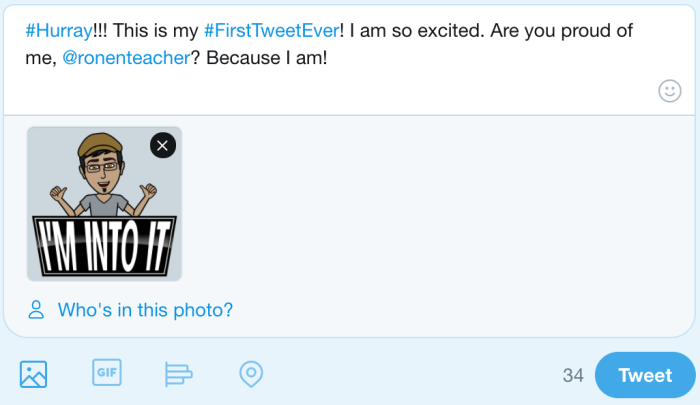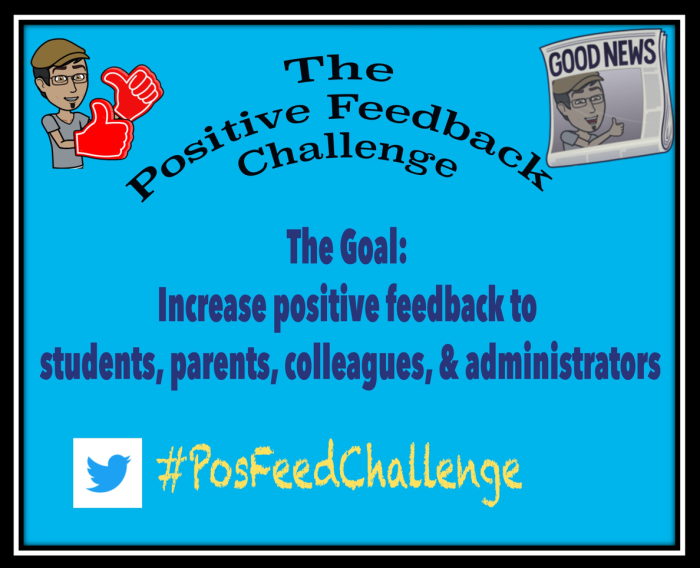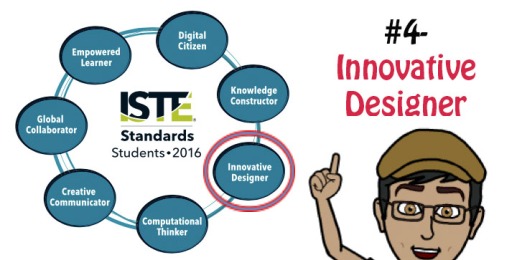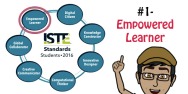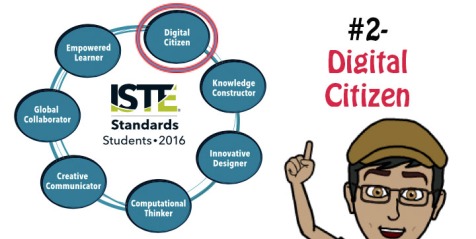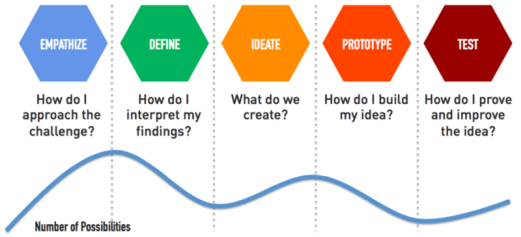Before I begin explaining how to set up and get going with Twitter, there are some basic questions to ask- the What and the Why…
What is twitter?
Twitter is a free social networking service (can be called “Microblogging”) where users can read and post private and public messages (called “tweets”). Tweets are limited to 280 characters (in addition to attached media like images, GIFs or videos).
Let’s look at some important features and vocabulary in Twitter:
- The Feed/ Stream- once you follow users or post tweets, those tweets are organized on your feed (similar to Facebook, with the newest one at the top).
- Specialized Symbols- Searching and tagging keywords or other users can be done through the use of the “hashtag” (#) or the “handle” (@).
- The Hashtag (#)- Placed directly before a keyword (i.e., #HappyBirthday), the hashtag allows users to organize content by displaying all the search results users tagged with the keyword (using the hashtag). So if users search for #HappyBirthday, ALL tweets (yes, this is a public platform) users inputted “#HappyBirthday” would be displayed.
- The Twitter Handle (@)- Placed directly before an existing user’s name (i.e., @EduRonen), the @ allows to search for or tag particular users. If you search for “@EduRonen”, your results will display the user (@ EduRonen)’s feed (since this is, again, a public forum…)
- Private messages- Users can send and receive private messages. Those messages DO NOT appear on your stream (hence Private…). This is the only way to use Twitter and not have the rest of the world be able to see it. But remember, ALL your non-private messages are for the world to see!
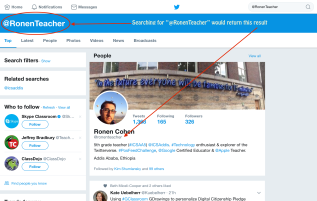
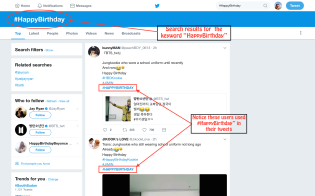
Why Twitter?
There are several reasons people use Twitter to share and find content:
- News and instant updates- Following a particular newspaper, organizations, etc. would allow users to receive news from that user right when they are posted. For example, if you follow the user @BBCBreaking, your feed would display ALL tweets (and tags) by the BBC Breaking News user, thus keeping users informed at a “real time”.
- Keeping in touch- Most users use Twitter as a way to keep in touch with family and friends. They subscribe to (“follow”) each other, and receive images, videos, news, etc. posted by those users.
- Professional Networking- Many users use Twitter to either keep abreast news about their field(s) of interest, their work, or to share their work with others. Many educational institutions around the world now encourage educators to make use of this service in order to advertise the great things done in their classrooms, at school, to keep parents informed. Private entrepreneurs, writers, and other professionals, use Twitter to share their work, advertise their services (by following [sometimes random] users), hoping they would follow them back and stay informed of their work.
So… If you think Twitter is for you, read on!
Once you decide you are interested in being a part of Twitter, it is important to think about your goals for using it. Is it for personal use? For work? Both? It is important to decide that now because this would determine which users you would follow, who would be interested in following you, what content you would be posting, which e-mail address you would use (I use my school’s e-mail address, since I use Twitter mostly for professional learning and sharing).
Now that you have a purpose, you are ready to create your very first Twitter account (Hurray!)
Creating an account
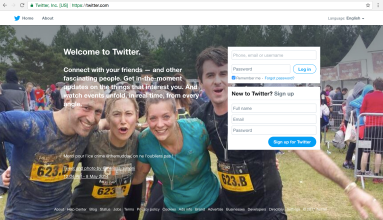
Creating an account if very simple. Go to Twitter.com and follow the steps to sign up. Choose a username and password, and enter your existing e-mail address.
Follow the instructions on the screenshots below, or read the notes if you are not sure what to do in any of the steps:
- Entering your Full Name: This is the space to enter your “real name”.
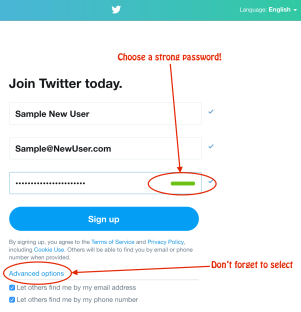
- Entering your e-mail address: Remember- is it a professional or a personal account? Where would you like to receive notifications and maintain your account? This can be changed later.
- Entering a Password: Choose a long and safe password. The green stripe indicates how likely it is that your password would be difficult to hack (no password is completely safe these days…)
- Notifications: Choose if you would like to receive phone and/or e-mail notifications (the default is both…). If you are using a mobile device, a Notification message would pop-up. If you enable notifications, your phone would send you notifications when someone tags you in a post (using the @ symbol), when someone replies or retweets a tweet you were mentioned in, or if someone sent you a private message. Is it for you? Either way, remember you can change this in your phone’s Notifications settings and under the Setting menu options in Twitter later on.
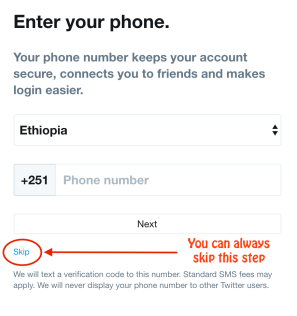
 Choosing a Username:Make sure you choose a relatively short name, since in most cases it will be a part of the allotted 140 characters for each tweet. Choosing the username @TheBestBusinessManEver would mean users who wish to tag you now have less than 120 characters left for their message… Choose a username that reflects the reason you chose to use Twitter- for professional use? For personal use? Check if you could use your first name, last name (or both) as your username, or insert something that hints about your profession (something like @ EduRonen, @RonenCohen, @RonCohEd,
Choosing a Username:Make sure you choose a relatively short name, since in most cases it will be a part of the allotted 140 characters for each tweet. Choosing the username @TheBestBusinessManEver would mean users who wish to tag you now have less than 120 characters left for their message… Choose a username that reflects the reason you chose to use Twitter- for professional use? For personal use? Check if you could use your first name, last name (or both) as your username, or insert something that hints about your profession (something like @ EduRonen, @RonenCohen, @RonCohEd, @RonenTeacher, etc.)- Not Choosing a Username: You can skip choosing a username, and Twitter will assign you one. You can change that username later on.
Finding Users to Follow:
In the process of creating your account, Twitter will be suggesting a variety of people for you to follow. You can always skip these steps.
- First (Step 2 of 4), Twitter will ask you to choose topics you are interested in, so it can suggest users to follow based on that interest.
- Second (Step 3 of 4), it will ask you if you would like to find users you already know based on your e-mail’s contact list.
- Finally (Step 4 of 4), it will suggest users based on your location. Here you can choose if and who you would be following.

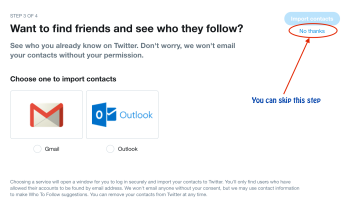
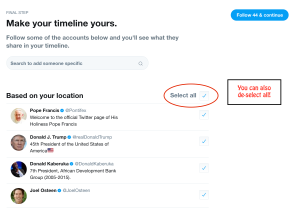
Once you are done choosing users to follow, you will get another notification message. This time, it is for your browser (Twitter notifications would pop up when you are using your browser and are online)…

So now, you are technically ready to start tweeting, following, etc. I think this would be a good time to take a break and explore different areas in the Twitter user interface. Here are some suggestions:
- Check different settings of your account and adjust them to fit your needs and wishes;
- look at Twitter’s suggestions on the right and left of the feed area, etc.; and,
- personalize the look of your account.
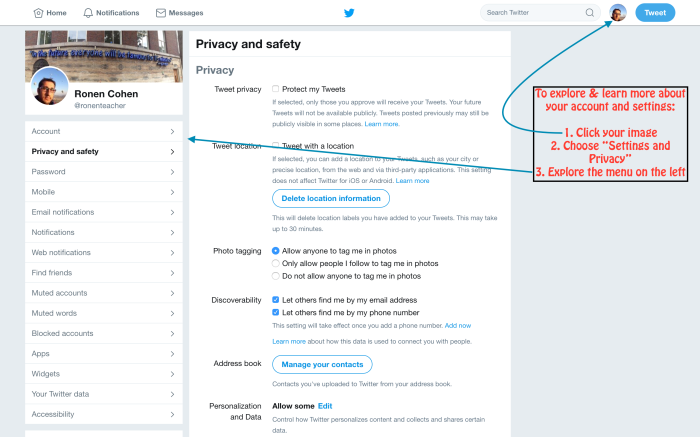
Personalize Your Look
The look and feel of your user account can change based on your taste and needs (it is not only for you; it shows on everyone’s Twitter when you tweet, when they look at your profile, etc.). Let’s look at what can be customized:
- Header Photo
- Profile Photo
- Display Name (your real name, if you'd like)
- User Description
- Location
- Your Website
- Theme Color
- Birthday
To get started, click on “Edit Profile”: 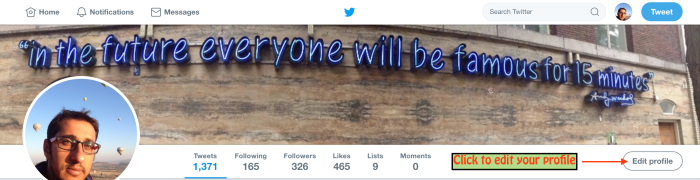
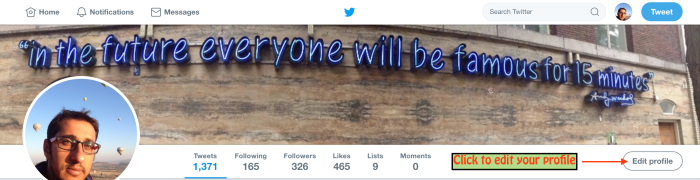
Then, start tailoring your Twitter look to your liking!
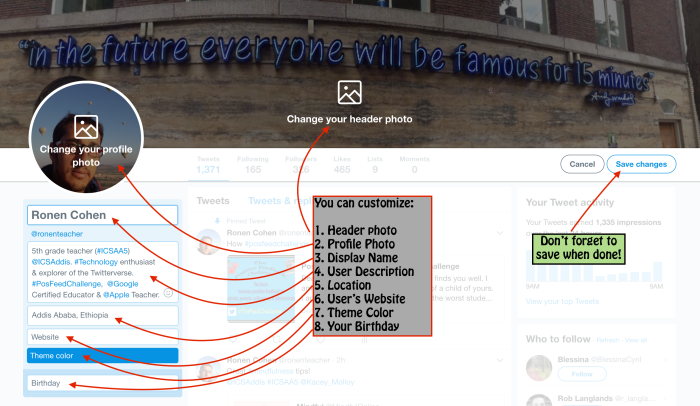
*** If you are not sure about the user description part (#4), for now you can just write who you are and what you do. As you get more experience using Twitter, you’ll know exactly what to do.
Are you ready to connect? To find out? To share? To learn? Here we go…
Becoming a Twitter User:
Following users and keywords:
If you chose to look for users via your e-mail or phone contact lists, and selected topics and users of interest, you are already “on Twitter”! Let’s look for some more great users to follow! How do we do that?
- At the right side of your screen, you will also have ideas for users to follow
- Are there any colleagues you would like to follow? Do you have a friend who is very active and you know s/he has many Twitter “friends”? Go to their profile and find who they follow or who follows them
- you can look for people, topics, and events using the “Search Twitter” box near your profile picture. Feel free to input words using the hashtag (#- for key words), the handle (@- for users), or without using these symbols. Start exploring and find people you find interesting or follow-worthy.
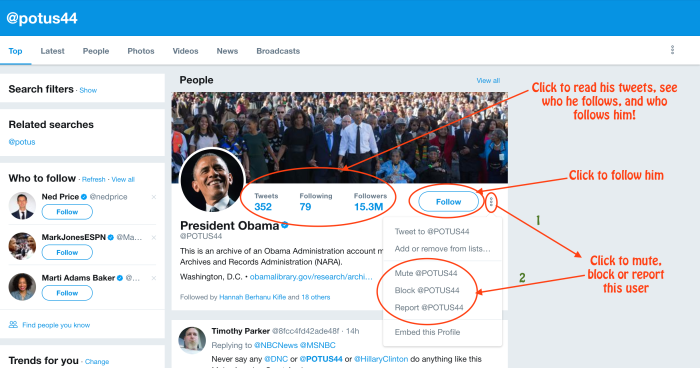
Being an “active” Twitter user means you also contribute to the experience, not just follow people and read/view what they have to share. If you would like to get followers, you will need to put yourself out there- “re-tweet” and “like” other users’ tweets, and tweet what you have to tell the world (or your colleagues, strangers, or your friends…).
So the million dollar question- How do you get more followers? Well, unless you are a celebrity outside of Twitter, you’re gonna need to work for it. When you start sharing interesting and valuable information, people will start following you- in very much the same way you follow them.
So before we get into the HOW of Twitter, let me just tell you that in the exact same way you can follow people, you can also “unfollow” them. All you need to do is to get to their profile (or hover over their name in any post) and click “Unfollow”. It’s that easy- you’ll stop receiving their tweets on your feed. Also, if you would like to block, mute (follow them but not see their posts), or report users, click on the 3 vertical dots (like in the screenshot above), and do it.
OK. Our last “beginner” topic is… Posting Tweets!
Posting Tweets, Re-Tweeting and Liking Tweets
What is a “”tweet”?
A tweet is a post. Simply said, it is you expressing yourself in 140 characters or less.
What’s In a Tweet:
In your tweet, most users use words to express themselves, but there are other options. In every tweet, you can:
- add images and/or videos (up to 4);
- insert a GIF (which is basically a series of images stitched together, on a loop). The GIF option you get when you tweet would allow you to choose from a variety of pre-loaded GIFs;
- create a poll (compose a question and add several possible answers for others to share their views);
- Share your location;
- add emojis (these can save valuable character spaces!);
- insert links (those count as a uniformed 23 characters, and provide users a preview to the destination URL)
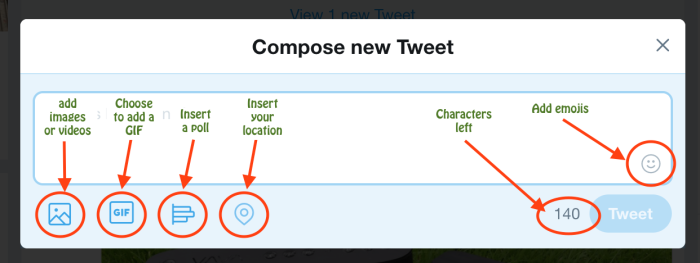
Tweeting:
There are a few different ways to “tweet”- you can compose your own tweet, reply to a tweet, “like” a tweet, and you can “re-tweet it”. When you retweet a tweet, you have the option of simply retweeting it, or to add up to 140 characters as a response (you can always tag other users or keywords).

Finally, let’s get ready to compose our own tweets. How do we do that exactly?
- Being Economic: Now that we have 280 characters to express our thoughts, opinions and feelings (increased from 140 characters), you still sometimes need to consider the number of characters you use. The Twitter community has been using different ways to abbreviate or shorten words for that purpose. Consider what these mean: “gr8”, “u”, “2”, “FaTH”, “IMHO”, “WDYMBT” (OK. I had no idea what the last ones meant until I ran into this article…), so in times of need, be creative!
- Tagging Users (@): There will be many occasions when you would like to let people know about a particular tweet you are about to share. For example, you found a great new article about Polar Bears, and would like your colleague Jack to know about it. All you would need to do (aside for knowing his Twitter handle/username) is to add @JackMyColleague (or whatever his real username is) anywhere in your tweet, and he will get notified right away. You could “tag” multiple users, given you still have room in your allotted 140 characters.
- Tagging Keywords (#): There will also be times you would like to tweet about a particular keyword, so when others look for it, they can easily find it. Those keywords don’t belong to anyone, they are just a regular word you (and others) choose to turn into a keyword. For example, if you are tweeting about being extremely exhausted at work on a Friday afternoon, you could add the hashtag “#TGIF” anywhere in your tweet. This way, anyone who looks for posts with “#TGIF”, would find yours as one of them. Popular hashtags vary from place to place and across time, but they will always stay as keywords on Twitter.
This is seriously all you need to know in order to get started on Twitter. Like other areas of life, the more you use it, the more new things you learn!
Lastly, if you read this tutorial, and you notice any inaccuracies or anything that is too difficult to understand or missing, please let me know. And… if this post got you started on Twitter, please tag me (@EduRonen) in one of your posts so I can celebrate with you!
Enjoy the ride!!!